Advanced usage#
Enable verbose output / change logging level#
Starting v2.10.0, you can enable verbose output from --log-level with value DEBUG.
mangadex-dl "insert MangaDex URL here" --log-level "DEBUG"
Change logging level to warning.
Note
This level will only show output if the levels are warning, error and critical
For more information, see Logging levels
mangadex-dl "insert MangaDex URL here" --log-level "WARNING"
Show list of manga covers and download it#
Wanna download the cover only ? I got you
# Manga id only
mangadex-dl "cover:manga_id"
# Full manga URL
mangadex-dl "cover:https://mangadex.org/title/..."
# Full cover manga URL
mangadex-dl "cover:https://mangadex.org/covers/..."
Don’t wanna get prompted ? Use --input-pos option !
# Automatically select choice 1
mangadex-dl "cover:https://mangadex.org/title/..." --input-pos 1
# Automatically select all choices
mangadex-dl "cover:https://mangadex.org/title/..." --input-pos "*"
Note
This will download covers in original quality.
If you want to use different quality, use command cover-512px for 512px quality
and cover-256px for 256px quality.
For more information, see Cover command
Download a manga with different title#
mangadex-downloader also support multi titles manga, which mean you can choose between different titles in different languages !
Example usage:
mangadex-dl "https://mangadex.org/title/..." --use-alt-details
# Manga "..." has alternative titles, please choose one
# (1). [English]: ...
# (2). [Japanese]: ...
# (3). [Indonesian]: ...
# =>
Warning
When you already downloaded a manga, but you wanna download it again with different title. It will re-download the whole manga.
Download manga with compressed size images#
If you have limited plan or metered network, you can download manga, chapter, or list with compressed size. And yes, this may reduce the quality. But hey, atleast it saved you from huge amount of bytes
Example Usage:
mangadex-dl "https://mangadex.org/title/..." --use-compressed-image
Download manga from logged in user library#
Warning
This method require authentication
mangadex-downloader support download from user library. Just type library, login, and select which manga you want to download.
For example:
mangadex-dl "library" --login
# You will be prompted to input username and password for login to MangaDex
You can also apply filter to it !
# List all mangas with "Reading" status from user library
mangadex-dl "library:reading" --login
# List all mangas with "Plan to read" status from user library
mangadex-dl "library:plan_to_read" --login
To list all available filters type library:help
mangadex-dl "library:help"
# ...
Download MangaDex list from logged in user library#
Warning
This method require authentication
You can download MangaDex list from logged in user library. Just type list, login, and select mdlist you want to download.
For example:
mangadex-dl "list" --login
# You will be prompted to input username and password for login to MangaDex
Also, you can download mdlist from another user. It will only fetch all public list only.
Note
Authentication is not required when download MangaDex list from another user.
For example:
mangadex-dl "list:give_the_user_id_here"
Download MangaDex followed list from logged in user library#
Warning
This method require authentication
You can download MangaDex followed list from logged in user library. Just type followed-list, login, and select mdlist you want to download.
mangadex-dl "followed-list" --login
# You will be prompted to input username and password for login to MangaDex
Download manga from scanlator group#
You can download manga from your favorite scanlator groups !. Just type group:<group-id>, and then choose which manga you want to download.
# "Tonikaku scans" group
mangadex-dl "group:063cf1b0-9e25-495b-b234-296579a34496"
You can also give the full URL if you want to
mangadex-dl "group:https://mangadex.org/group/063cf1b0-9e25-495b-b234-296579a34496/tonikaku-scans?tab=titles"
This was equal to these command if you use search with filters
mangadex-dl -s -ft "group=063cf1b0-9e25-495b-b234-296579a34496"
Blacklist a group or user#
Sometimes you don’t like the chapter that this user or group upload it. You can use this feature to prevent the chapter being downloaded.
Group
# For Windows
set MANGADEXDL_GROUP_BLACKLIST=4197198b-c99b-41ae-ad21-8e6ecc10aa49, 0047632b-1390-493d-ad7c-ac6bb9288f05
# For Linux / Mac OS
export MANGADEXDL_GROUP_BLACKLIST=4197198b-c99b-41ae-ad21-8e6ecc10aa49, 0047632b-1390-493d-ad7c-ac6bb9288f05
User
# For Windows
set MANGADEXDL_USER_BLACKLIST=1c4d814e-b1c1-4b75-8a69-f181bb4e57a9, f8cc4f8a-e596-4618-ab05-ef6572980bbf
# For Linux / Mac OS
export MANGADEXDL_USER_BLACKLIST=1c4d814e-b1c1-4b75-8a69-f181bb4e57a9, f8cc4f8a-e596-4618-ab05-ef6572980bbf
For more information, see Environment variables
Download manga, chapter, or list from pipe input#
mangadex-downloader support pipe input. You can use it by adding -pipe option.
echo "https://mangadex.org/title/..." | mangadex-dl -pipe
Multiple lines input also supported.
# For Linux / Mac OS
cat "urls.txt" | mangadex-dl -pipe
# For Windows
type "urls.txt" | mangadex-dl -pipe
Also, you can use another options when using pipe
echo "https://mangadex.org/title/..." | mangadex-dl -pipe --path "/home/myuser" --cover "512px"
Scanlator group filtering#
You can download chapters only from 1 scanlation group, by using --group option
# This will download all chapters from group "Tonikaku scans" only
mangadex-dl "https://mangadex.org/title/..." --group "https://mangadex.org/group/063cf1b0-9e25-495b-b234-296579a34496/tonikaku-scans"
You can download all same chapters with different groups, by using --group option with value “all”
# This will download all chapters, regardless of scanlation groups
mangadex-dl "https://mangadex.org/title/..." --group "all"
Warning
You cannot use --group all and --no-group-name together. It will throw error, if you’re trying to do it
Also, you can use user as filter in --group option.
For example:
mangadex-dl "https://mangadex.org/title/..." --group "https://mangadex.org/user/..."
Setup proxy#
# HTTP proxy
mangadex-dl "https://mangadex.org/title/..." --proxy "http://127.0.0.1"
# SOCKS proxy
mangadex-dl "https://mangadex.org/title/..." --proxy "socks://127.0.0.1"
mangadex-downloader support proxy from environments
# For Linux / Mac OS
export http_proxy="http://127.0.0.1"
export https_proxy="http://127.0.0.1"
# For Windows
set http_proxy=http://127.0.0.1
set https_proxy=http://127.0.0.1
mangadex-dl "insert mangadex url here" --proxy-env
Warning
You cannot use --proxy and --proxy-env together. It will throw error, if you’re trying to do it
Special syntax for batch download#
To avoid conflict filenames with reserved names (such as: list, library, followed-list) in URL argument,
you can use special syntax for batch download
For example:
mangadex-dl "file:/home/manga/urls.txt"
mangadex-dl "file:list"
For more information, see File command (batch download command)
Configuration#
mangadex-downloader support local config stored in local disk. You must set MANGADEXDL_CONFIG_ENABLED to 1 or true in order to get working.
# For Windows
set MANGADEXDL_CONFIG_ENABLED=1
# For Linux / Mac OS
export MANGADEXDL_CONFIG_ENABLED=1
These config are stored in local user directory (~/.mangadex-dl). If you want to change location to store these config, you can set MANGADEXDL_CONFIG_PATH to another path.
Note
If new path is doesn’t exist, the app will create folder to that location.
# For Windows
set MANGADEXDL_CONFIG_PATH=D:\myconfig\here\lmao
# For Linux / Mac OS
export MANGADEXDL_CONFIG_PATH="/etc/mangadex-dl/config"
Example usage
mangadex-dl "conf:save_as=pdf"
# Successfully changed config save_as from 'raw' to 'pdf'
mangadex-dl "conf:use_chapter_title=1"
# Successfully changed config use_chapter_title from 'False' to 'True'
For more information, you can see -> Configuration
Authentication cache#
mangadex-downloader support authentication cache, which mean you can re-use your previous login session in mangadex-downloader without re-login.
Note
This authentication cache is stored in same place as where config is stored.
You have to enable config in order to get working.
If you enabled authentication cache for the first time, you must login in order to get cached.
mangadex-dl "https://mangadex.org/title/..." --login --login-cache
# or
mangadex-dl "conf:login_cache=true"
mangadex-dl "https://mangadex.org/title/..." --login
After this command, you no longer need to use --login option,
use --login option if you want to update user login.
# Let's say user "abc123" is already cached
# And you want to change cached user to "def9090"
mangadex-dl "https://mangadex.org/title/..." --login
For more information, you can see here -> Authentication cache
Filters#
mangadex-downloader support filters. These filters applied to search and random manga.
Example usage (Search manga)
# Search manhwa with status completed and ongoing, with tags "Comedy" and "Slice of life"
mangadex-dl -s -ft "status=completed,ongoing" -ft "original_language=Korean" -ft "included_tags=comedy, slice of life"
# or
mangadex-dl -s -ft "status=completed,ongoing" -ft "original_language=Korean" -ft "included_tags=4d32cc48-9f00-4cca-9b5a-a839f0764984, e5301a23-ebd9-49dd-a0cb-2add944c7fe9"
Example usage (Random manga)
# Search manga with tags "Comedy" and "Slice of life"
mangadex-dl "random" -ft "included_tags=comedy, slice of life"
# or
mangadex-dl "random" -ft "included_tags=4d32cc48-9f00-4cca-9b5a-a839f0764984, e5301a23-ebd9-49dd-a0cb-2add944c7fe9"
For more information about syntax and available filters, see Filters
Download manga, chapter, or list in forced HTTPS 443 port#
To prevent school/office network blocking traffic to non-standard ports. You can use --force-https or -fh option
For example:
mangadex-dl "https://mangadex.org/title/..." --force-https
Throttling requests#
If you worried about being blocked by MangaDex if you download too much, you can use this feature to throttle requests.
Example usage:
# Delay requests for each 1.5 seconds
mangadex-dl "https://mangadex.org/title/..." --delay-requests 1.5
Enable DNS-over-HTTPS#
mangadex-downloader support DoH (DNS-over-HTTPS). You can use it in case your router or ISP being not friendly to MangaDex server.
Example usage
mangadex-dl "https://mangadex.org/title/..." --dns-over-https cloudflare
If you’re looking for all available providers, see here
Set timeout for each HTTP(s) requests#
In case if you don’t have patience 😁
# Set timeout for 2 seconds for each HTTP(s) requests
mangadex-dl "https://mangadex.org/title/..." --timeout 2
Auto select choices from selectable prompt command (list, library, followed-list)#
In case you didn’t want to be prompted, you can use this feature !
# Automatically select position 1
mangadex-dl "insert keyword here" -s --input-pos "1"
# Select all
mangadex-dl "insert keyword here" -s --input-pos "*"
Enable chapter info creation (or “covers”)#
In case you want this image appeared in the beginning of every chapters.
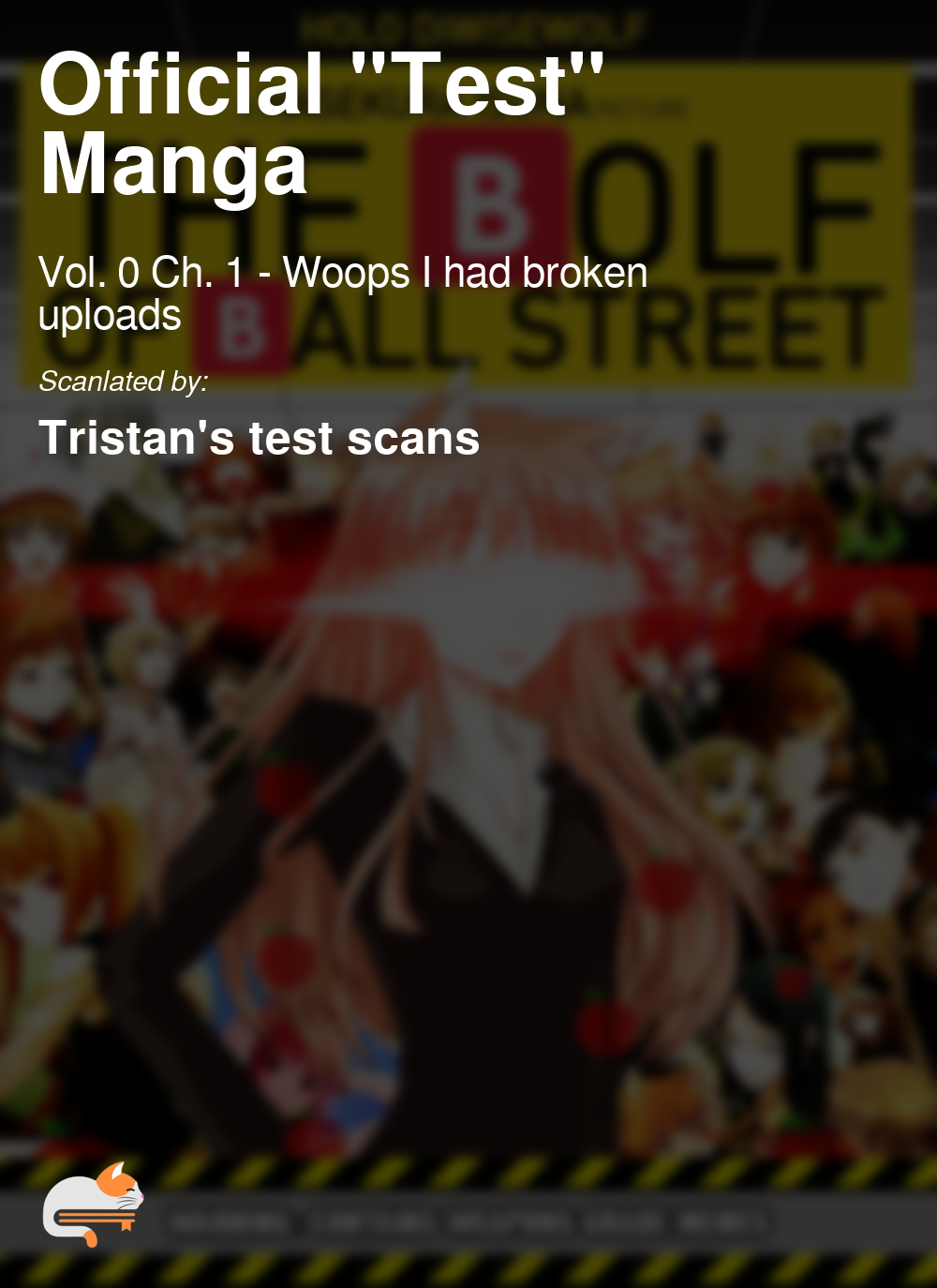
You can use --use-chapter-cover to enable it.
Note
It only works for any volume and single format
mangadex-dl "insert URL here" --use-chapter-cover -f pdf-volume
Enable compression for epub and cbz formats#
By default, the application didn’t enable compression for cbz and epub formats. In order to enable compression you must use 2 environment variables
# For Linux / Mac OS
export MANGADEXDL_ZIP_COMPRESSION_TYPE=deflated
export MANGADEXDL_ZIP_COMPRESSION_LEVEL=9
:: For Windows
set MANGADEXDL_ZIP_COMPRESSION_TYPE=deflated
set MANGADEXDL_ZIP_COMPRESSION_LEVEL=9
For more information, see: